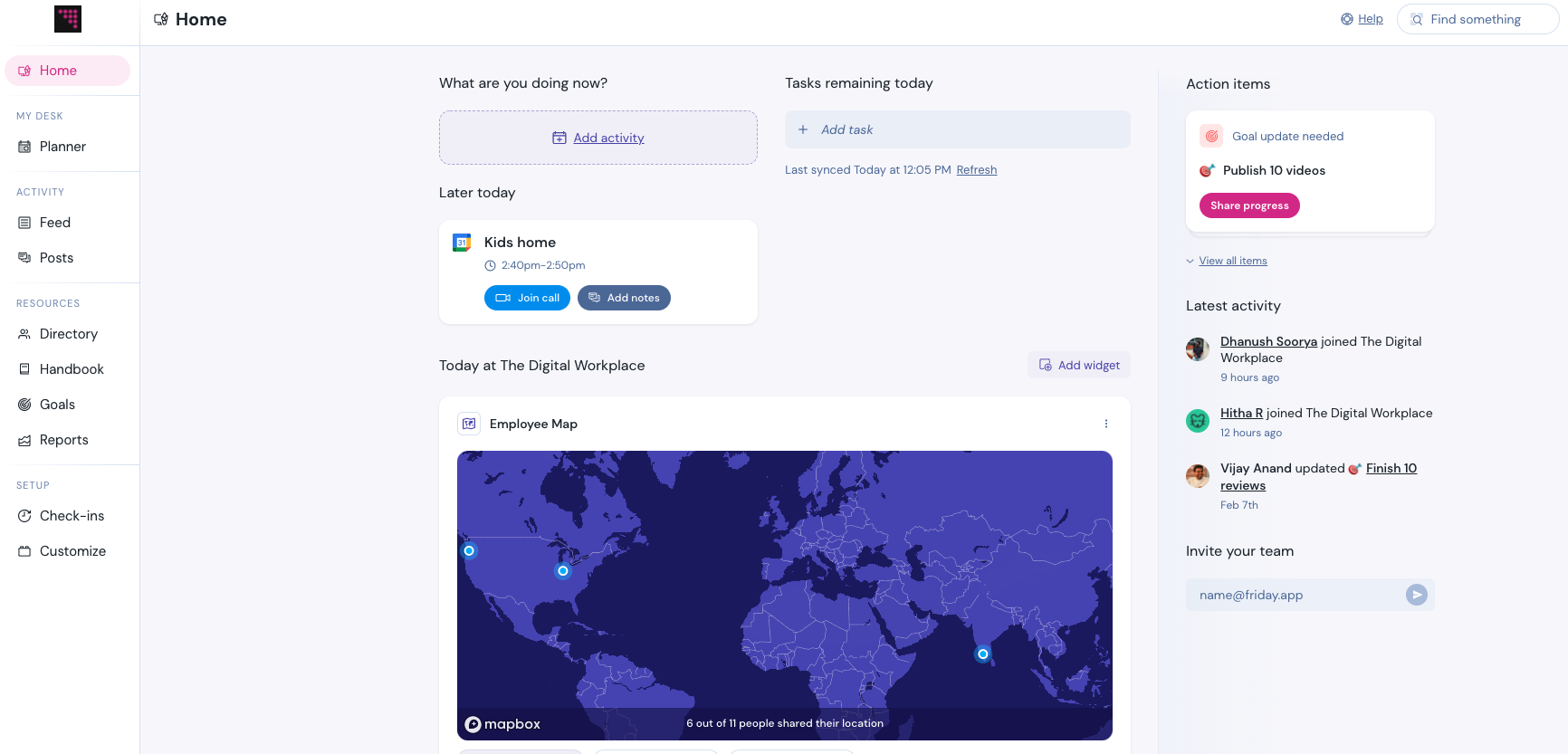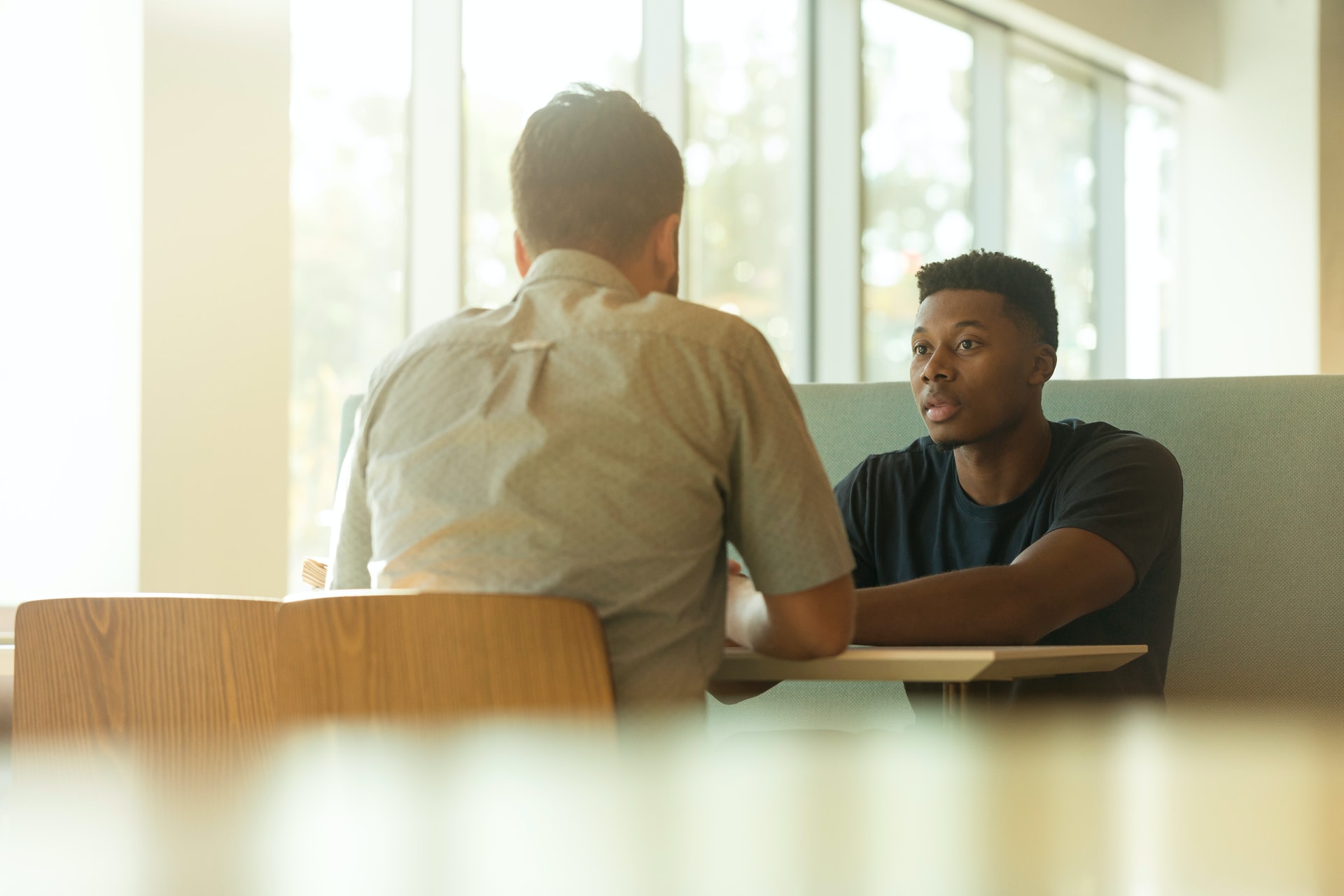After a few fumbled attempts at swapping traditional meetings with digital ones, you realize the need for proper video conferencing software.
But what happens next leaves you baffled, especially if you are a Google Workspace user: Google Meet vs Zoom. Everyone seems to be using Zoom, but you’ve got Google Meet built into your platform. Does Zoom have something that Google Meet doesn’t?
Don’t sweat it – we’ve got you covered.
In this post, we break down everything you need to know to decide on Google Meet vs Zoom. You’ll learn when they entered the digital meeting space, how they differ in features, and which is the better investment for you.
Google Meet vs Zoom: The history
Zoom and Google Meet are both high-quality video conferencing platforms.
Google Meet (previously Google Hangouts) is available either as part of the Google productivity suite, Google Workspace, or standalone app. Officially, Meet was introduced in 2017 after a short time in an invite-only beta test.
Zoom launched in 2011 as a simple tool for enterprise video conferencing. Zoom made its IPO in 2019 and was quickly classified as a “unicorn” company for its exceptional growth. Later, Zoom’s customer base exploded as many teams turned to the service for professional video conferencing.
Product overview
Google Meet is a video conferencing program available to anyone with a Google Workspace (formerly G Suite) account. You can use it to connect with teams via video or audio through your Chrome web browser, or via the Meet app. Google Meet conferences can accommodate up to 100 people.
Zoom also allows up to 100 participants on its free plan, but Zoom meetings are limited to 40 minutes compared to Google Meet’s 60 minute-minute limit. That said, Zoom offers a host of useful features for personal and business users, including virtual backgrounds, muting participants, call recording, and a lot more.
Google Meet vs Zoom: How their features stack up
Log-in
To log into a Zoom meeting, you usually click a link, which opens the Zoom app on your phone or laptop. Once you are logged in to the app the first time, it’s a pretty painless experience. However, if you use Zoom infrequently, or you manage multiple sign-in accounts, it can be a pain.
Google Meet calls happen in your web browser for laptop users, so there’s no need to worry about a separate app or keeping software up to date. You still need to check to confirm you are on the right Google account when you join, but this is easier to fix than in Zoom.
Both platforms offer the ability to call into a meeting, though it takes some sleuthing to find.
Ease of use
The Zoom in-meeting interface might be a little overwhelming to a noob, but by this point everyone has used it at least once. The interface is very intuitive. A customizable control panel on the bottom of the screen allows you to adjust the tabs and tools available mid-conversation.
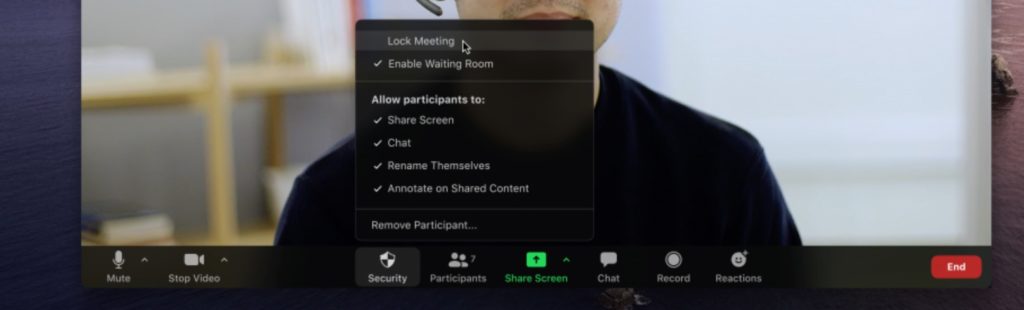
Google Meet’s interface is also clean. It’s easy to add new members to a Meet conversation, adjust your video and audio, and access a range of useful features.
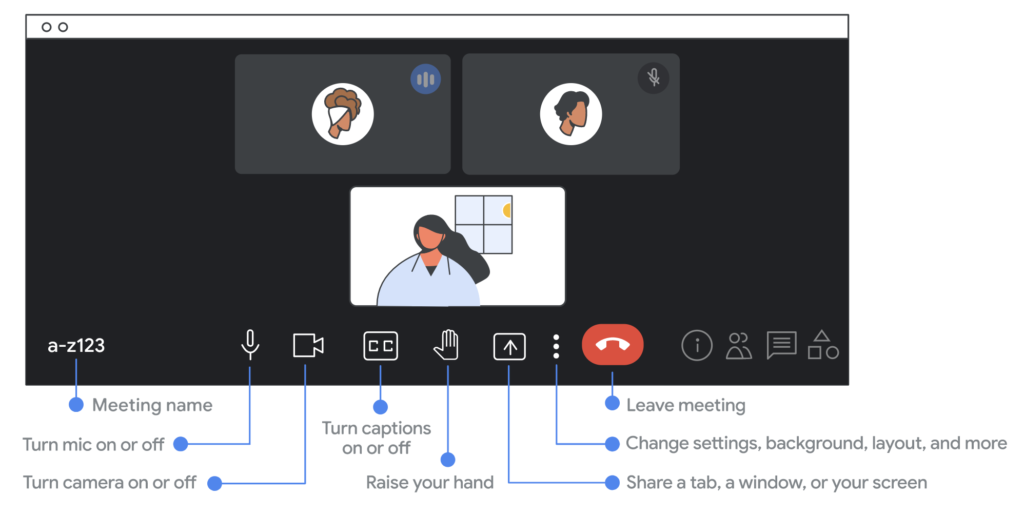
But none of the icons have any text with them. This was a design call from Google, and overall it makes the layout cleaner, but also presents challenges. For example, who has a clue what this icon means?

Google Meet’s setup is likely to be slightly easier if you already have experience with Google Workspace, but Zoom’s solution offers better in-meeting ease of use.
Video conferencing quality
When hosting meetings in Google Meet, the default video resolution will be 360p to reduce the strain on your bandwidth. You can also upgrade to 720p HD resolution if you have a fast enough internet connection and a quad-core processor.
Zoom only uses SD video resolution when more than two participants are in a meeting, and you can upgrade to 720p video if you’re using Active Speaker mode. You can also upgrade to a full 1080p HD resolution, but only if you meet the necessary hardware requirements. You also need to contact Zoom Support before a full HD meeting.
During video meetings, Google will allow you to change the background of your video calls with Meet. You’ll need to upload your own background after blurring the original. You will only be able to use this feature on a PC.
Zoom incorporates various built-in features for you to customize videos too. For instance, you can use “touch up” to smooth out your skin and auto-adjust your lighting for better clarity. There’s also a range of more than 50 video filters for you to apply and many virtual backgrounds.
Zoom supports closed captioning, especially for webinars and online classes. The Zoom Rest API also allows you to connect to third-party closed captioning services. Cloud captioning is available automatically with Google too. You can use closed captioning in a handful of different languages – but only on a computer.
Accessing closed captioning with Google is quick and simple, with the option to click the “CC” icon in any meeting.
Screen recording and sharing
Screen sharing and recording are both available on Zoom and Google Meet. With screen recording, you can record more than just the audio in your meetings. This is crucial for documentation, referencing, and even sharing your meetings with participants who couldn’t attend the conversation.
Both Google Meet and Zoom allow meeting hosts and participants to record video calls. With Google, however, you’ll need to be a Premium subscriber. Zoom allows screen recording for free accounts too.
Screen sharing is essential for delivering valuable, contextual information to contacts during your meetings. Both Google Meet and Zoom support screen sharing, with the option to share or present an entire screen or just a specific app or window. Zoom’s screen sharing is a little more advanced, with an option to share the sound from your computer alongside visuals.
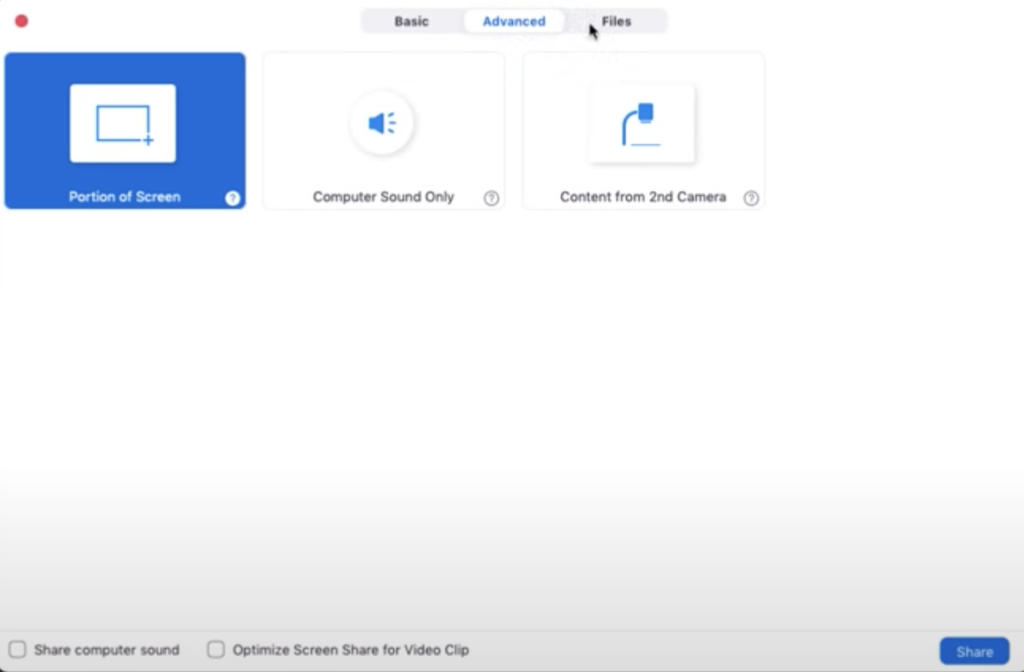
Both platforms offer the extra feature of “dual monitor” connectivity. This means you can share content from a dual display setup. When enabled, you can see your video call contacts on one screen and display content from the other.
Collaboration
Though Google Meet and Zoom both put video first for team communication, they also offer other features to make collaboration a little easier.
Zoom has in-meeting chat, screen-sharing, presentations, breakout rooms, and whiteboarding. You can even give other people in your team co-host abilities, so you can present a meeting together.
Google Meet also offers in-meeting chat and file sharing, along with screen-sharing, adaptive video layouts, and breakout rooms. You can broadcast your meetings to bring them to a larger group of people and assign specific abilities to different members of your team.
Both Zoom and Google Meet have a similar range of features to offer for collaboration. Google does have the benefit of integrating with the entire Google Workspace suite, however.
Time limits and number of participants
Zoom and Google Meet have different limitations depending on your pricing plan.
Zoom’s free plan hosts up to 100 participants for 40 minutes. The paid plan allows you to upgrade to up to 1,000 participants, and there’s no time limit on one-to-one conversations. Group meetings can extend up to 30 hours.
Google Meet allows meetings to run for up to 24 hours 1:1, or you can have group meetings with a maximum of 100 participants for up to an hour on the free plan. The hour limit on the free plan for group meetings extends to 24 hours on the Individual pricing plan. The Enterprise plan (with custom pricing) supports up to 250 meeting participants.
Security
Zoom and Google Meet will both work hard to keep your data safe.
Zoom supports end-to-end encryptions for all calls. The company upgraded its security significantly in recent years following the discovery of some safety issues. AES 256-bit encryption is available alongside security features like meeting locks and passwords, meeting registration, waiting rooms, watermarking, and complex IDs. You can also encrypt any recordings captured during a conversation with password protection.
Google Meet employs a range of security features to keep teams secure, including 2-step verification, encryption in transit and at-rest, and complex meeting IDs. Enterprise package users also get secure vaults for recording storage, security dashboards, DLP, and investigation tools, among other advanced features.
Compatibility
Zoom and Google Meet are both highly accessible and attractive video conferencing software solutions. While Zoom is the most popular video conferencing software of the two, Google Meet does give you more freedom to access the service wherever you choose. With Meet, you can present directly from a browser or through a mobile app.
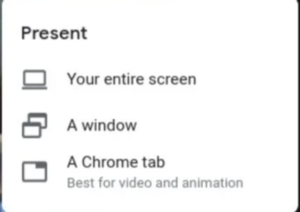
Participants can click on links to Zoom in their browser, but they’ll need to download the Windows or Mac client to access the meeting. Fortunately, both Zoom and Google Meet have their own free apps for Apple and Android devices, so you can conference on the move.
Zoom rooms
One area where Zoom has the edge in the Google Meet vs Zoom debate is the meeting environment. With Zoom, users access Zoom Rooms – custom-made meeting room environments where companies can build the hardware they need for professional conferences. On the other hand, Google Meet allows you to access Meet directly through any browser without the need for additional downloads.
File sharing
When you schedule calls with Google Meet, you’ll have the option to attach all kinds of documents to the call. This ensures everyone automatically has access to the information they need for a meeting. You’ll also have the freedom to share documents, spreadsheets, and presentations during the conference session.
In Zoom meetings, you’ll also be able to share and transfer files whenever and however you choose. You can send all kinds of content to your meeting participants through the chat system attached to Zoom. There’s an option to send files directly to one participant, to a specific group, or all participants at once.
Integrations
Google Meet integrates fully with Google Calendar, Gmail, Google Drive, and a wide range of Microsoft 365 applications. You should have no problem setting up meetings directly from your existing calendar and accessing the productivity tools you need as you chat.
Zoom also offers a host of fantastic integrations, including links to the Google and Microsoft ecosystem. You can integrate with Dropbox to share content and find a range of dedicated Zoom apps which embed functionality from other tools into your conferencing tool.
Google Meet vs Zoom Pricing
Check the Zoom pricing page for the most accurate details.
Check Google Workspace pricing page for the most accurate pricing info.
Final verdict
The final call in Google Meet vs Zoom comes down to if you are already a Google Workspace customer. If you are using Google Workspace, there’s no need to pay additionally for Zoom for your video conferencing. Google Meet offers most of the same features.
There are some use cases where Zoom might be useful, such as accommodating more than 250 participants on a call, but overall both tools offer a lot of the same features and will continue to match each other in the coming years.
If you aren’t a Google Workspace customer, Zoom might be a good option, but you might already have a good tool like Teams or Slack that has video conferencing.
Zoom is nice because nearly everyone has some familiarity with it and has good interoperability, but that doesn’t mean you need to buy everyone an account if you already have a good option in place.
Check our other comparisons:
After a few fumbled attempts at swapping traditional meetings with digital ones, you realize the need for proper video conferencing software.
But what happens next leaves you baffled, especially if you are a Google Workspace user: Google Meet vs Zoom. Everyone seems to be using Zoom, but you’ve got Google Meet built into your platform. Does Zoom have something that Google Meet doesn’t?
Don’t sweat it – we’ve got you covered.
In this post, we break down everything you need to know to decide on Google Meet vs Zoom. You’ll learn when they entered the digital meeting space, how they differ in features, and which is the better investment for you.
Google Meet vs Zoom: The history
Zoom and Google Meet are both high-quality video conferencing platforms.
Google Meet (previously Google Hangouts) is available either as part of the Google productivity suite, Google Workspace, or standalone app. Officially, Meet was introduced in 2017 after a short time in an invite-only beta test.
Zoom launched in 2011 as a simple tool for enterprise video conferencing. Zoom made its IPO in 2019 and was quickly classified as a “unicorn” company for its exceptional growth. Later, Zoom’s customer base exploded as many teams turned to the service for professional video conferencing.
Product overview
Google Meet is a video conferencing program available to anyone with a Google Workspace (formerly G Suite) account. You can use it to connect with teams via video or audio through your Chrome web browser, or via the Meet app. Google Meet conferences can accommodate up to 100 people.
Zoom also allows up to 100 participants on its free plan, but Zoom meetings are limited to 40 minutes compared to Google Meet’s 60 minute-minute limit. That said, Zoom offers a host of useful features for personal and business users, including virtual backgrounds, muting participants, call recording, and a lot more.
Google Meet vs Zoom: How their features stack up
Log-in
To log into a Zoom meeting, you usually click a link, which opens the Zoom app on your phone or laptop. Once you are logged in to the app the first time, it’s a pretty painless experience. However, if you use Zoom infrequently, or you manage multiple sign-in accounts, it can be a pain.
Google Meet calls happen in your web browser for laptop users, so there’s no need to worry about a separate app or keeping software up to date. You still need to check to confirm you are on the right Google account when you join, but this is easier to fix than in Zoom.
Both platforms offer the ability to call into a meeting, though it takes some sleuthing to find.
Ease of use
The Zoom in-meeting interface might be a little overwhelming to a noob, but by this point everyone has used it at least once. The interface is very intuitive. A customizable control panel on the bottom of the screen allows you to adjust the tabs and tools available mid-conversation.
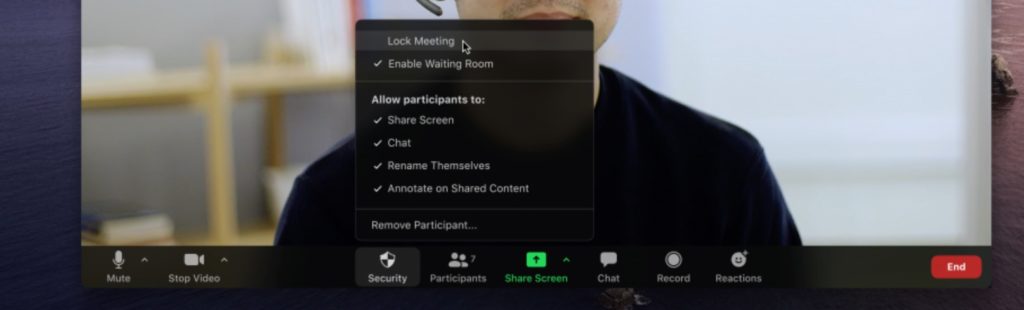
Google Meet’s interface is also clean. It’s easy to add new members to a Meet conversation, adjust your video and audio, and access a range of useful features.
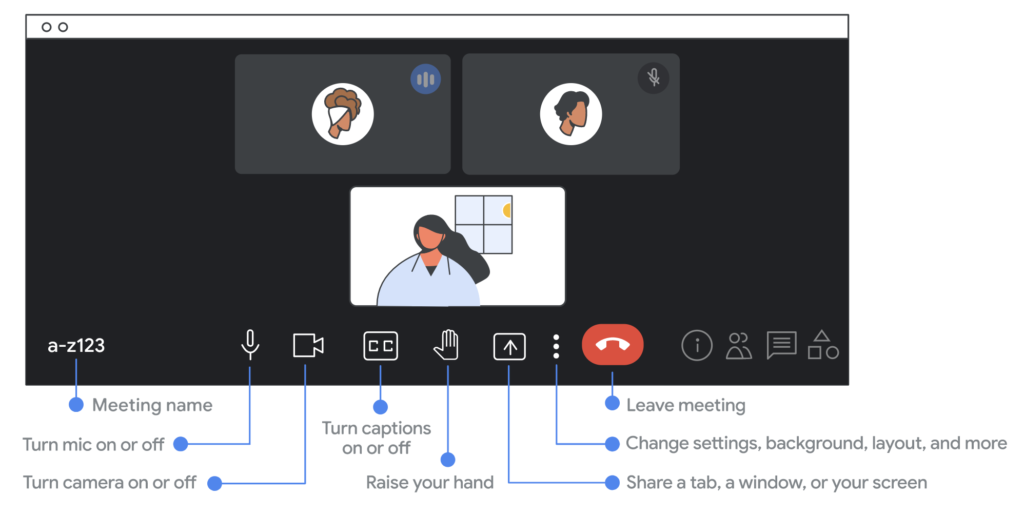
But none of the icons have any text with them. This was a design call from Google, and overall it makes the layout cleaner, but also presents challenges. For example, who has a clue what this icon means?
![]()
Google Meet’s setup is likely to be slightly easier if you already have experience with Google Workspace, but Zoom’s solution offers better in-meeting ease of use.
Video conferencing quality
When hosting meetings in Google Meet, the default video resolution will be 360p to reduce the strain on your bandwidth. You can also upgrade to 720p HD resolution if you have a fast enough internet connection and a quad-core processor.
Zoom only uses SD video resolution when more than two participants are in a meeting, and you can upgrade to 720p video if you’re using Active Speaker mode. You can also upgrade to a full 1080p HD resolution, but only if you meet the necessary hardware requirements. You also need to contact Zoom Support before a full HD meeting.
During video meetings, Google will allow you to change the background of your video calls with Meet. You’ll need to upload your own background after blurring the original. You will only be able to use this feature on a PC.
Zoom incorporates various built-in features for you to customize videos too. For instance, you can use “touch up” to smooth out your skin and auto-adjust your lighting for better clarity. There’s also a range of more than 50 video filters for you to apply and many virtual backgrounds.
Zoom supports closed captioning, especially for webinars and online classes. The Zoom Rest API also allows you to connect to third-party closed captioning services. Cloud captioning is available automatically with Google too. You can use closed captioning in a handful of different languages – but only on a computer.
Accessing closed captioning with Google is quick and simple, with the option to click the “CC” icon in any meeting.
Screen recording and sharing
Screen sharing and recording are both available on Zoom and Google Meet. With screen recording, you can record more than just the audio in your meetings. This is crucial for documentation, referencing, and even sharing your meetings with participants who couldn’t attend the conversation.
Both Google Meet and Zoom allow meeting hosts and participants to record video calls. With Google, however, you’ll need to be a Premium subscriber. Zoom allows screen recording for free accounts too.
Screen sharing is essential for delivering valuable, contextual information to contacts during your meetings. Both Google Meet and Zoom support screen sharing, with the option to share or present an entire screen or just a specific app or window. Zoom’s screen sharing is a little more advanced, with an option to share the sound from your computer alongside visuals.
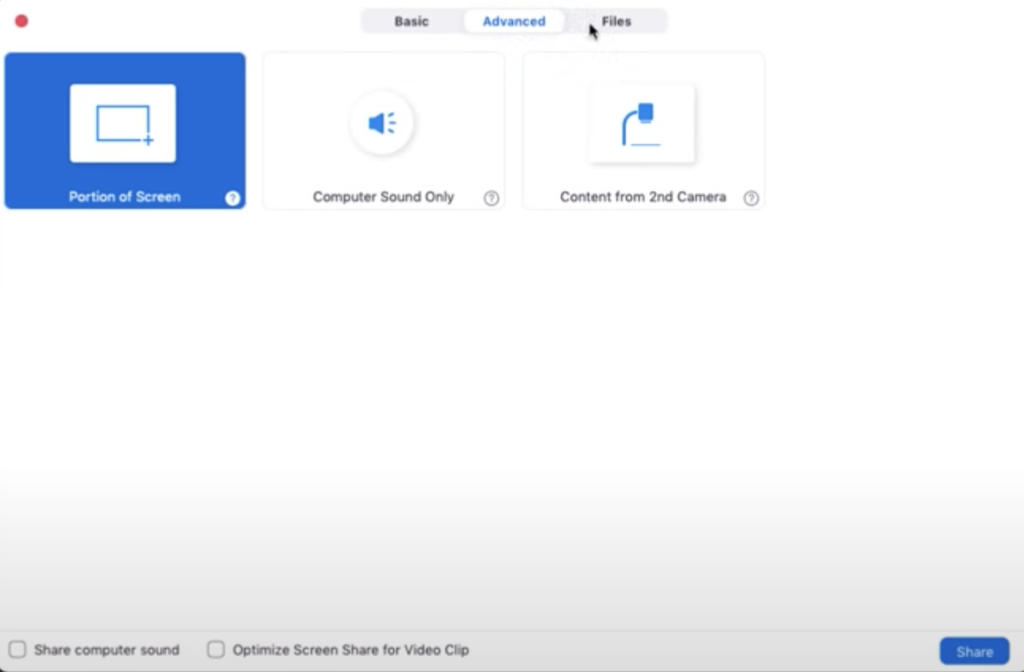
Both platforms offer the extra feature of “dual monitor” connectivity. This means you can share content from a dual display setup. When enabled, you can see your video call contacts on one screen and display content from the other.
Collaboration
Though Google Meet and Zoom both put video first for team communication, they also offer other features to make collaboration a little easier.
Zoom has in-meeting chat, screen-sharing, presentations, breakout rooms, and whiteboarding. You can even give other people in your team co-host abilities, so you can present a meeting together.
Google Meet also offers in-meeting chat and file sharing, along with screen-sharing, adaptive video layouts, and breakout rooms. You can broadcast your meetings to bring them to a larger group of people and assign specific abilities to different members of your team.
Both Zoom and Google Meet have a similar range of features to offer for collaboration. Google does have the benefit of integrating with the entire Google Workspace suite, however.
Time limits and number of participants
Zoom and Google Meet have different limitations depending on your pricing plan.
Zoom’s free plan hosts up to 100 participants for 40 minutes. The paid plan allows you to upgrade to up to 1,000 participants, and there’s no time limit on one-to-one conversations. Group meetings can extend up to 30 hours.
Google Meet allows meetings to run for up to 24 hours 1:1, or you can have group meetings with a maximum of 100 participants for up to an hour on the free plan. The hour limit on the free plan for group meetings extends to 24 hours on the Individual pricing plan. The Enterprise plan (with custom pricing) supports up to 250 meeting participants.
Security
Zoom and Google Meet will both work hard to keep your data safe.
Zoom supports end-to-end encryptions for all calls. The company upgraded its security significantly in recent years following the discovery of some safety issues. AES 256-bit encryption is available alongside security features like meeting locks and passwords, meeting registration, waiting rooms, watermarking, and complex IDs. You can also encrypt any recordings captured during a conversation with password protection.
Google Meet employs a range of security features to keep teams secure, including 2-step verification, encryption in transit and at-rest, and complex meeting IDs. Enterprise package users also get secure vaults for recording storage, security dashboards, DLP, and investigation tools, among other advanced features.
Compatibility
Zoom and Google Meet are both highly accessible and attractive video conferencing software solutions. While Zoom is the most popular video conferencing software of the two, Google Meet does give you more freedom to access the service wherever you choose. With Meet, you can present directly from a browser or through a mobile app.
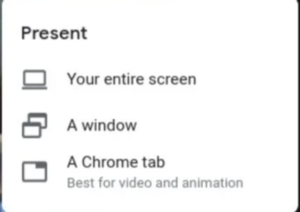
Participants can click on links to Zoom in their browser, but they’ll need to download the Windows or Mac client to access the meeting. Fortunately, both Zoom and Google Meet have their own free apps for Apple and Android devices, so you can conference on the move.
Zoom rooms
One area where Zoom has the edge in the Google Meet vs Zoom debate is the meeting environment. With Zoom, users access Zoom Rooms – custom-made meeting room environments where companies can build the hardware they need for professional conferences. On the other hand, Google Meet allows you to access Meet directly through any browser without the need for additional downloads.
File sharing
When you schedule calls with Google Meet, you’ll have the option to attach all kinds of documents to the call. This ensures everyone automatically has access to the information they need for a meeting. You’ll also have the freedom to share documents, spreadsheets, and presentations during the conference session.
In Zoom meetings, you’ll also be able to share and transfer files whenever and however you choose. You can send all kinds of content to your meeting participants through the chat system attached to Zoom. There’s an option to send files directly to one participant, to a specific group, or all participants at once.
Integrations
Google Meet integrates fully with Google Calendar, Gmail, Google Drive, and a wide range of Microsoft 365 applications. You should have no problem setting up meetings directly from your existing calendar and accessing the productivity tools you need as you chat.
Zoom also offers a host of fantastic integrations, including links to the Google and Microsoft ecosystem. You can integrate with Dropbox to share content and find a range of dedicated Zoom apps which embed functionality from other tools into your conferencing tool.
Google Meet vs Zoom Pricing
Check the Zoom pricing page for the most accurate details.
Check Google Workspace pricing page for the most accurate pricing info.
Final verdict
The final call in Google Meet vs Zoom comes down to if you are already a Google Workspace customer. If you are using Google Workspace, there’s no need to pay additionally for Zoom for your video conferencing. Google Meet offers most of the same features.
There are some use cases where Zoom might be useful, such as accommodating more than 250 participants on a call, but overall both tools offer a lot of the same features and will continue to match each other in the coming years.
If you aren’t a Google Workspace customer, Zoom might be a good option, but you might already have a good tool like Teams or Slack that has video conferencing.
Zoom is nice because nearly everyone has some familiarity with it and has good interoperability, but that doesn’t mean you need to buy everyone an account if you already have a good option in place.
Check our other comparisons:
)
)
)